We all know that people from all over the world are using the internet. So new Technology/devices are also being developed. In this digital world, people cannot spend even a little time without internet. Any work will resort to mobile device or computer,Then a lot of people search for solutions to problems on Google Search Engine or YouTube. All this is being made possible with the help of internet and technical tools.Those Technical Software, Mobile Apps and Web application are develop by programmers who have a good knowledge of different programming languages(Like Python,Java,Php,ASP.Net C# etc.).From it we learn about YouTube in detail.
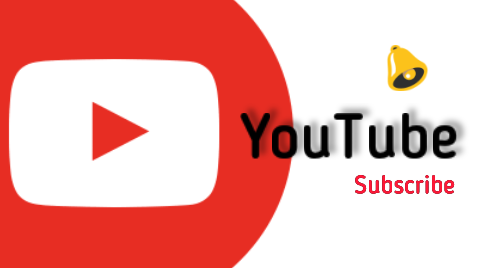 |
| YouTube channel |
YouTube
YouTube was invented by Chad Hurley, Steav Chen and Jawed Karim and was released to the digital market in 2005. It's a digital platform through which you can enjoy the videos and music you love, upload original content, and share it all with friends, family and the world. You can teach online computer repair, drawing, exercise,dancing,photography,programming languages,Magic,Art etc. through YouTube. The platform was buy by Google, an Alphabet Inc. company, in 2006, so Google is now known as its owner.
✒ Most YouTube apps are already installed in 📲Android mobiles with the system so there is no need to download them separately. Here are some things to keep in mind about YouTube.
People are creating and uploading videos of their talent, skills and ideas on YouTube. To upload a video you first need to create a channel, for that you have to follow the steps given below. Then you can put the video on YouTube. But before that, read some of the platform policy and community guidelines. Because when you upload a video to a YouTube channel,the content sometimes causes problems. YouTube has made some updates to its terms that are being implemented as of June 1, 2021. You also need to read them.
Sensitive Content
Violent or Dangerous Content
Regulated good
Spam and Deceptive Practices
Read the information above and create YouTube channel with this in mind. You can also make money through YouTube. The parent company Google Ads Shows on the videos you upload,If you know - Google charges for displaying ads with commercial companies,Some percentage of it pays you. Because digital marketing of third-party products on your video. This will require you to follow the YouTube policy.
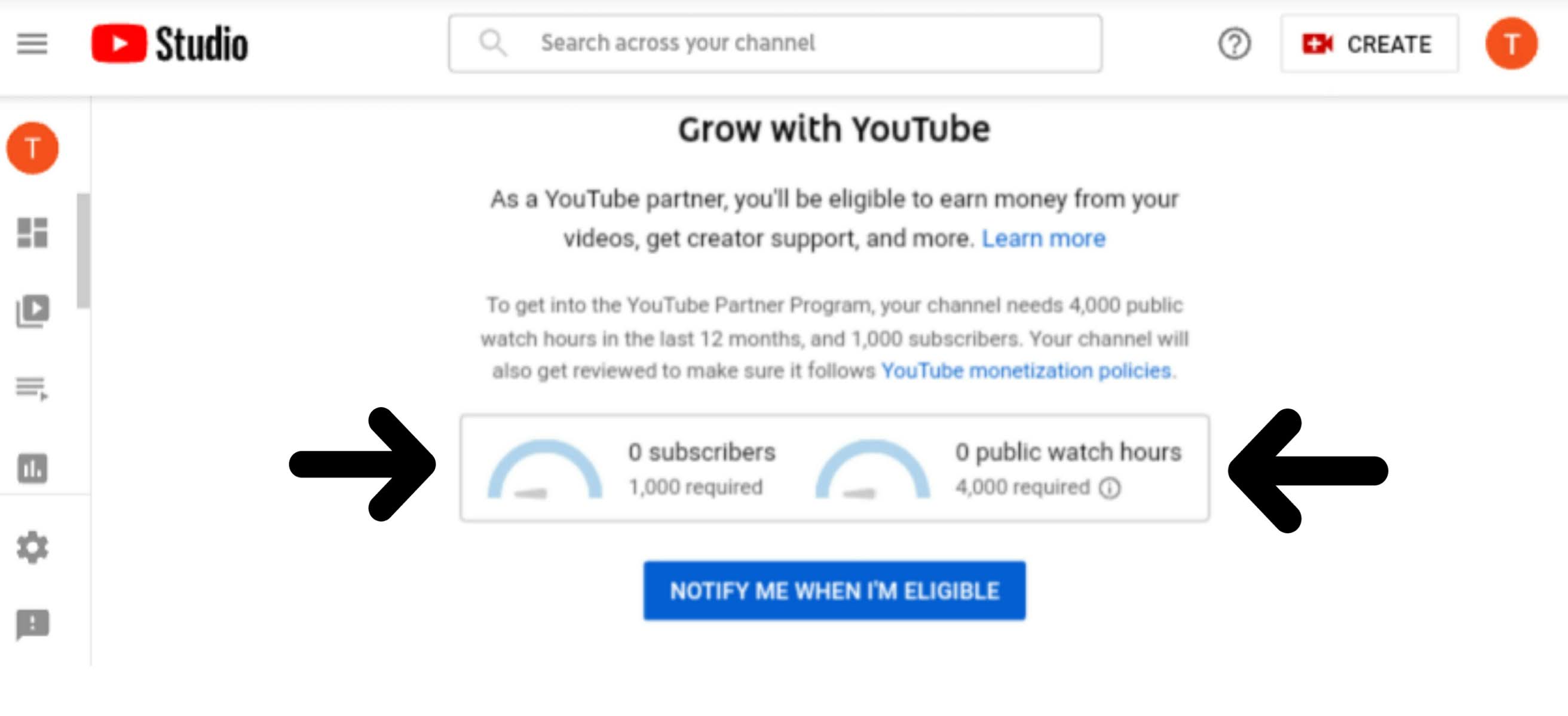 |
| YouTube channel monetizatio |
In the given photo you will see Subscriber's and public watch hours option. If you read the instructions given above, you will realize. The channel has to be monetized after completing the subscriber and time watch on YouTube as per the instructions given.
1. How to create YouTube channel?
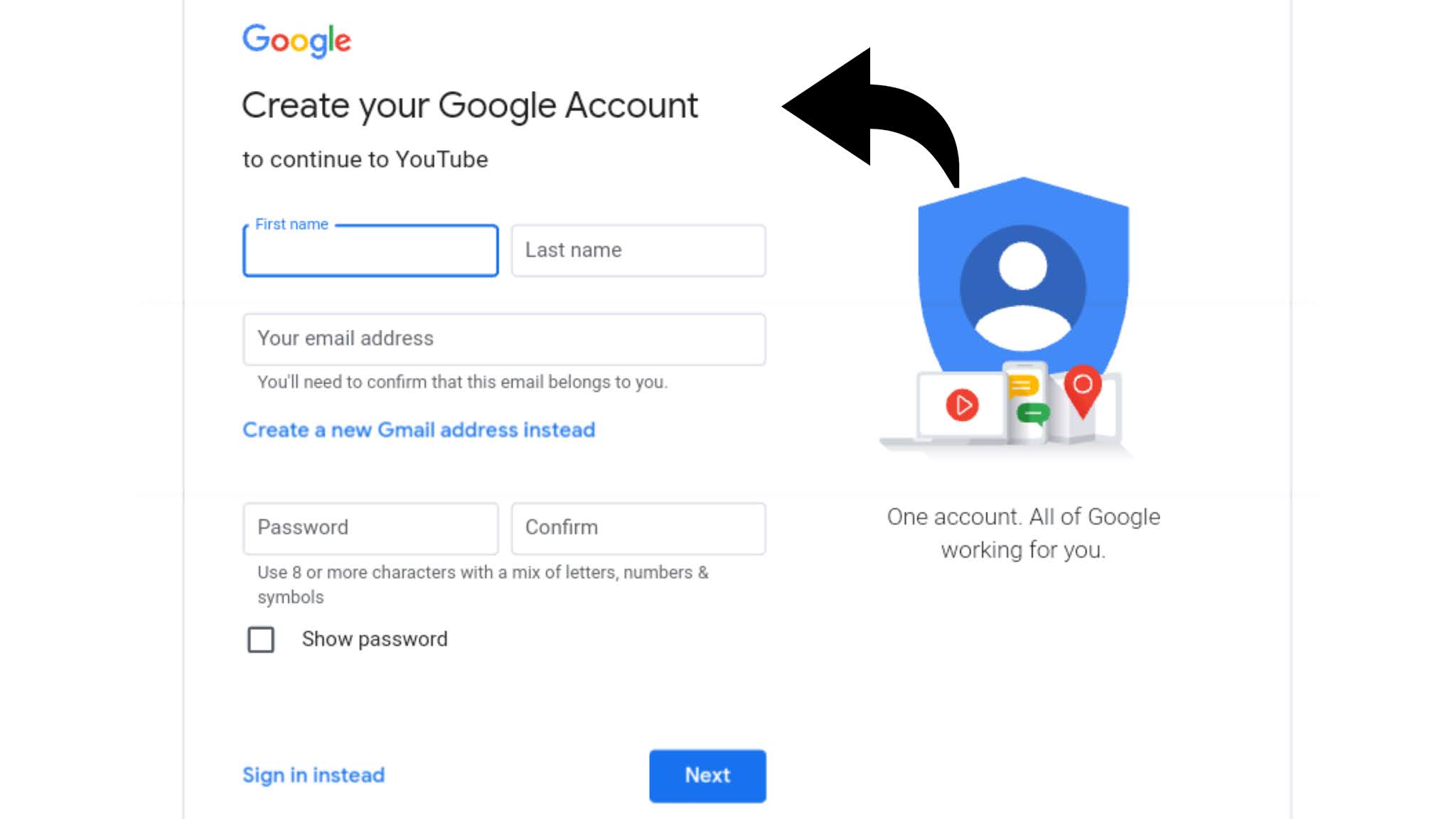 |
| Create Google account |
To create a channel you will need to sign up or if you already have an account, open Google in your browser with Gmail Id and sign in. Then follow the steps below to create a channel on YouTube.
- Step 01 : Sign In to YouTube on a computer or the mobile site.
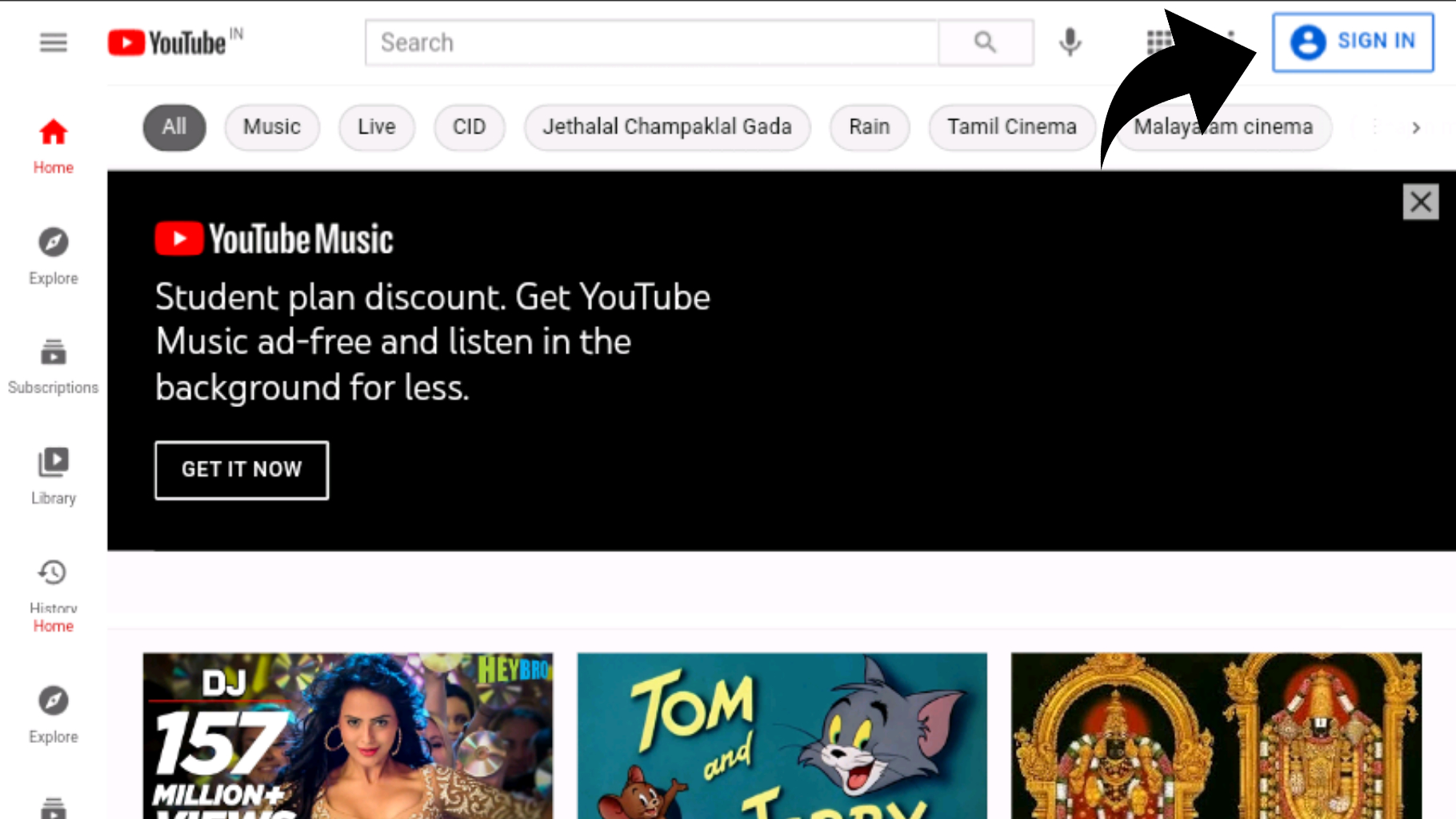 |
| Sign in |
- Step 02 : Click here profile picture 👤will open drop down menu - Then click on Create a new YouTube channel.
 |
| Create New channel |
You will be asked what type of channel to create. If you want to create a channel in the name of a simple Google account or a brand account, follow the next steps accordingly.
- Step 03 : If you want to create a channel from a Google Account name, check your details and click the Create Channel button.
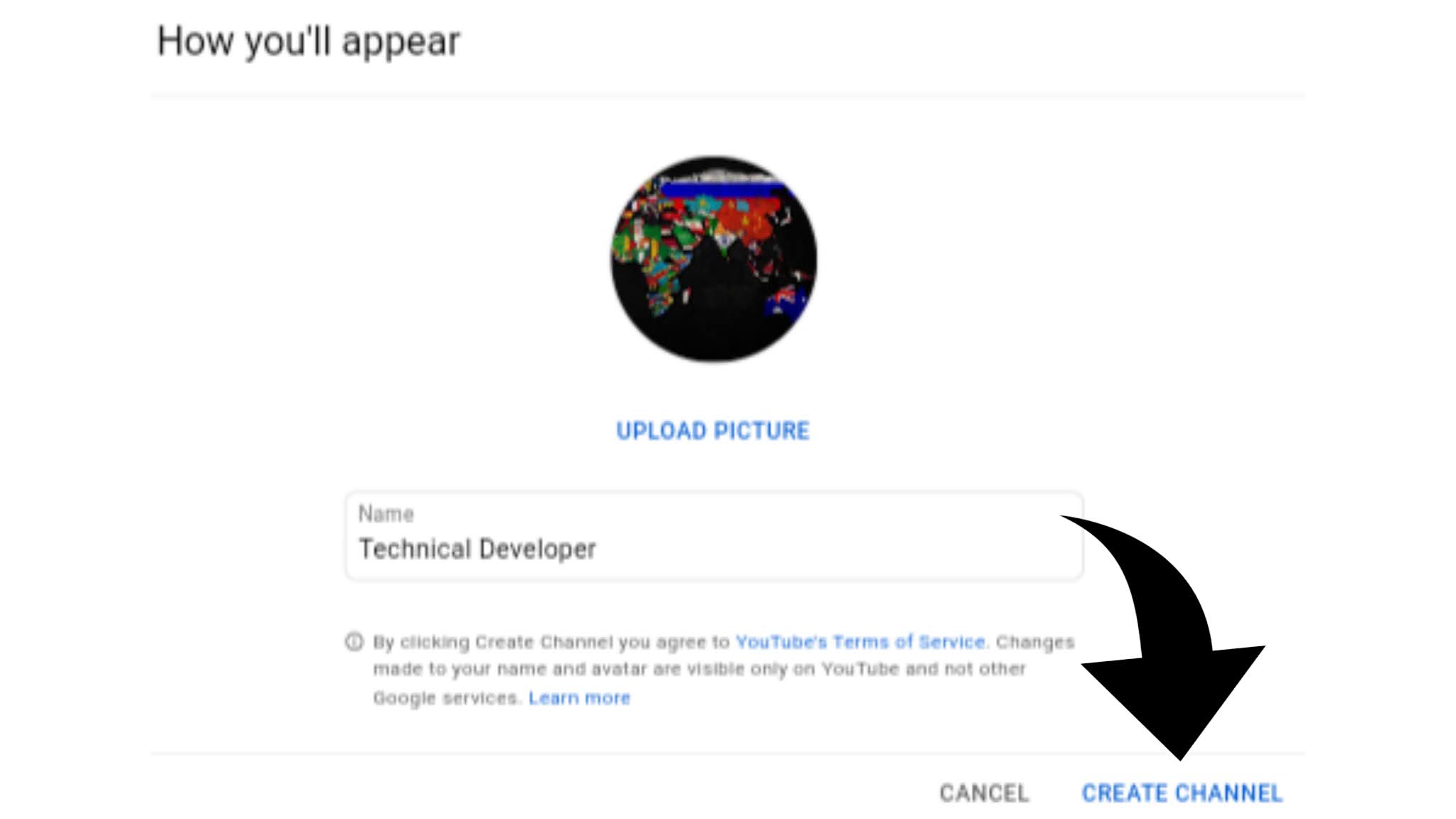 |
| Create Channel |
- Step 04 : Your channel will be created and you will see the screen given in below.
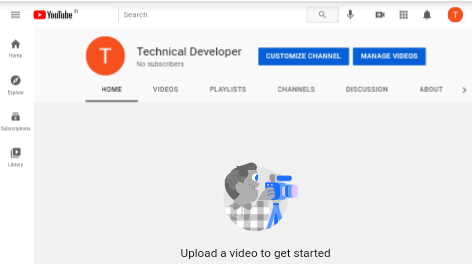 |
| YouTube channel |
- Step 05 : To create a brand account, enter a name for your channel and upload a profile photo then click create channel. Your channel will be created and the following screen will appear.
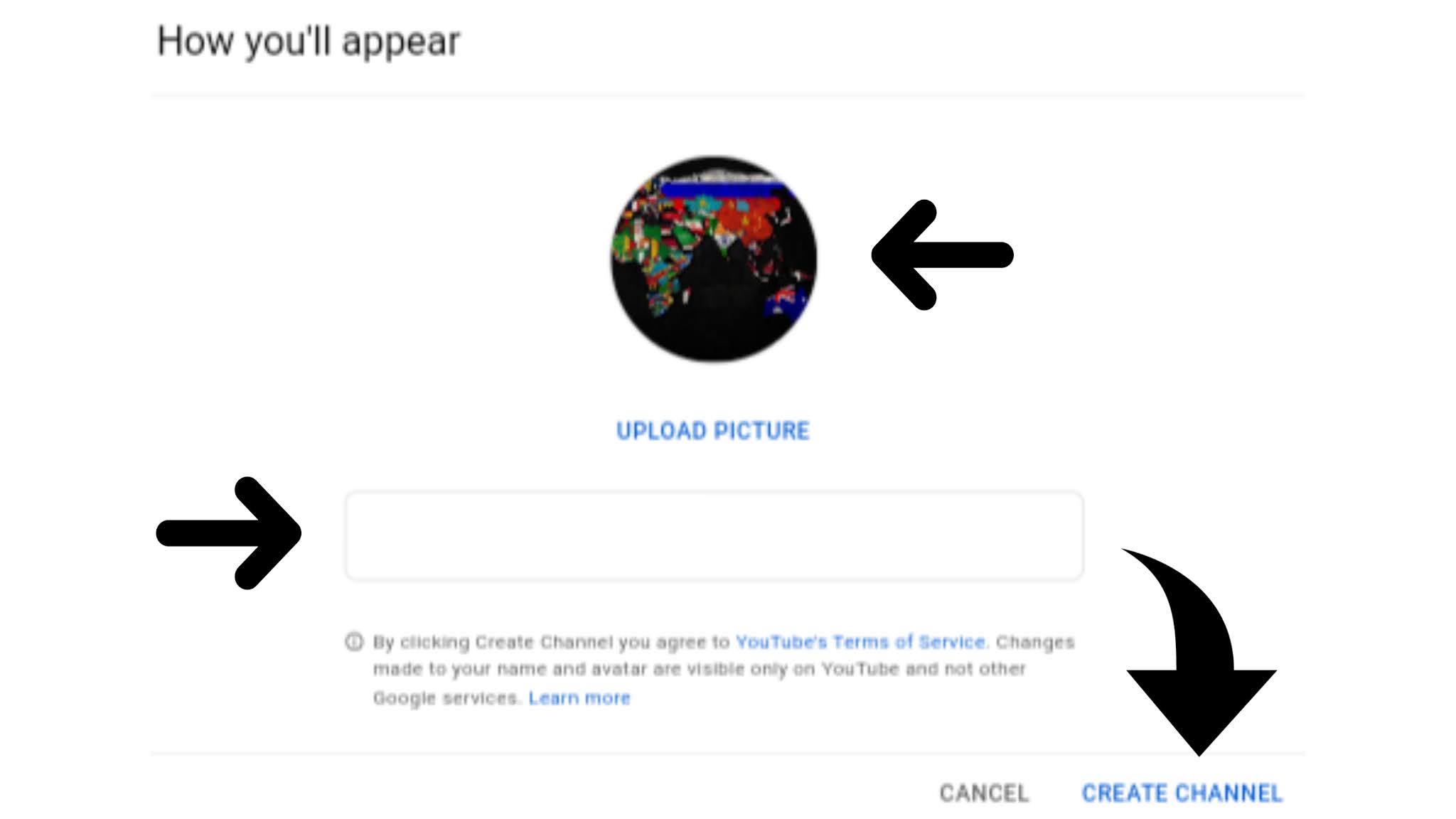 |
| Brand Account |
- Step 06 : Click on Custom channel and the following screen will open in which you will see three options.1) Layout 2) Branding and 3) Basic Info
Layout : This is the setup of how you want to show people the videos you've uploaded.
Branding : The channel can be made more attractive by putting profile photo, cover photo and water mark.
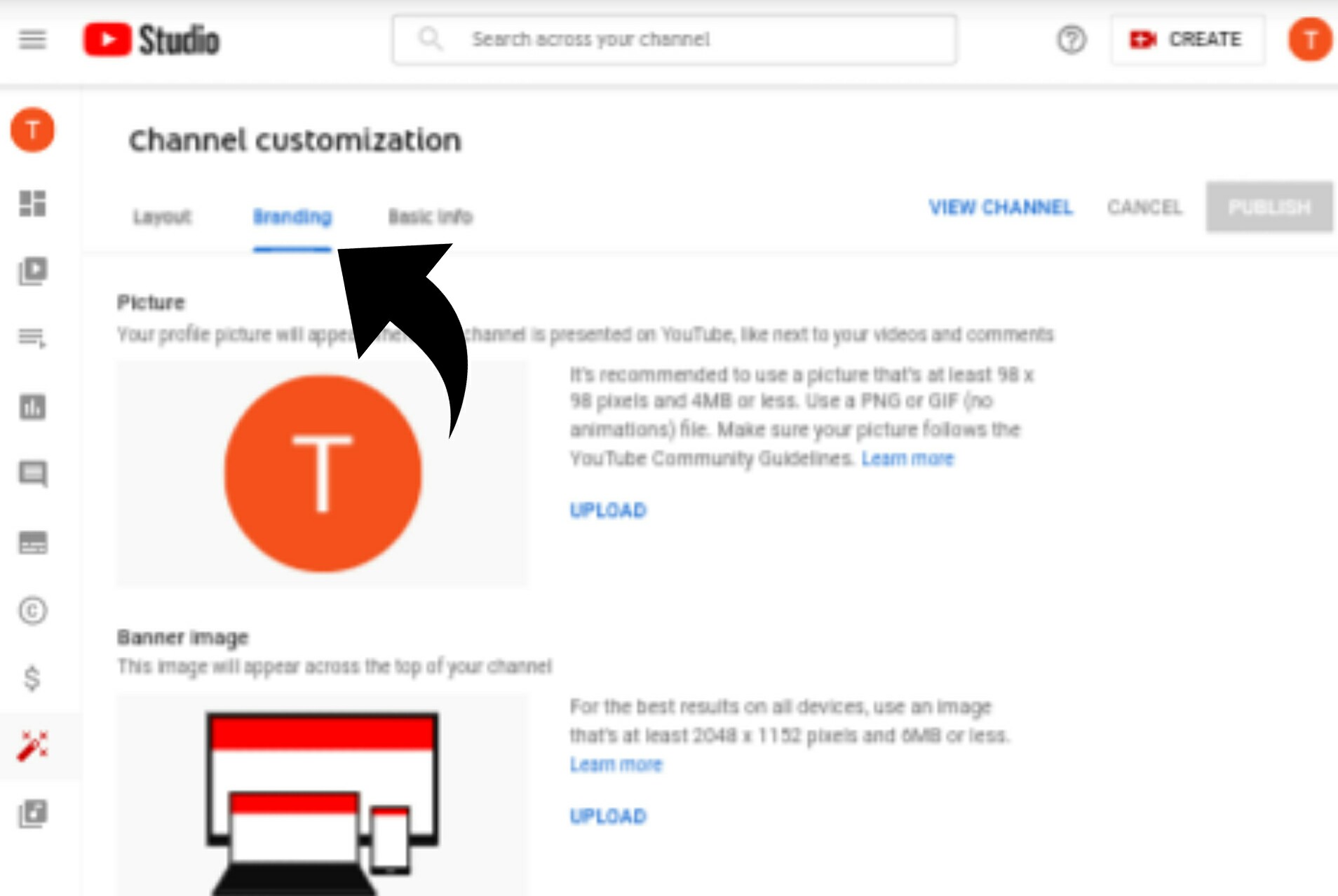 |
| Brand Account |
Basic Info : There is some information about what content / video you want to upload to YouTube, Basic settings - like social media link and email for business.
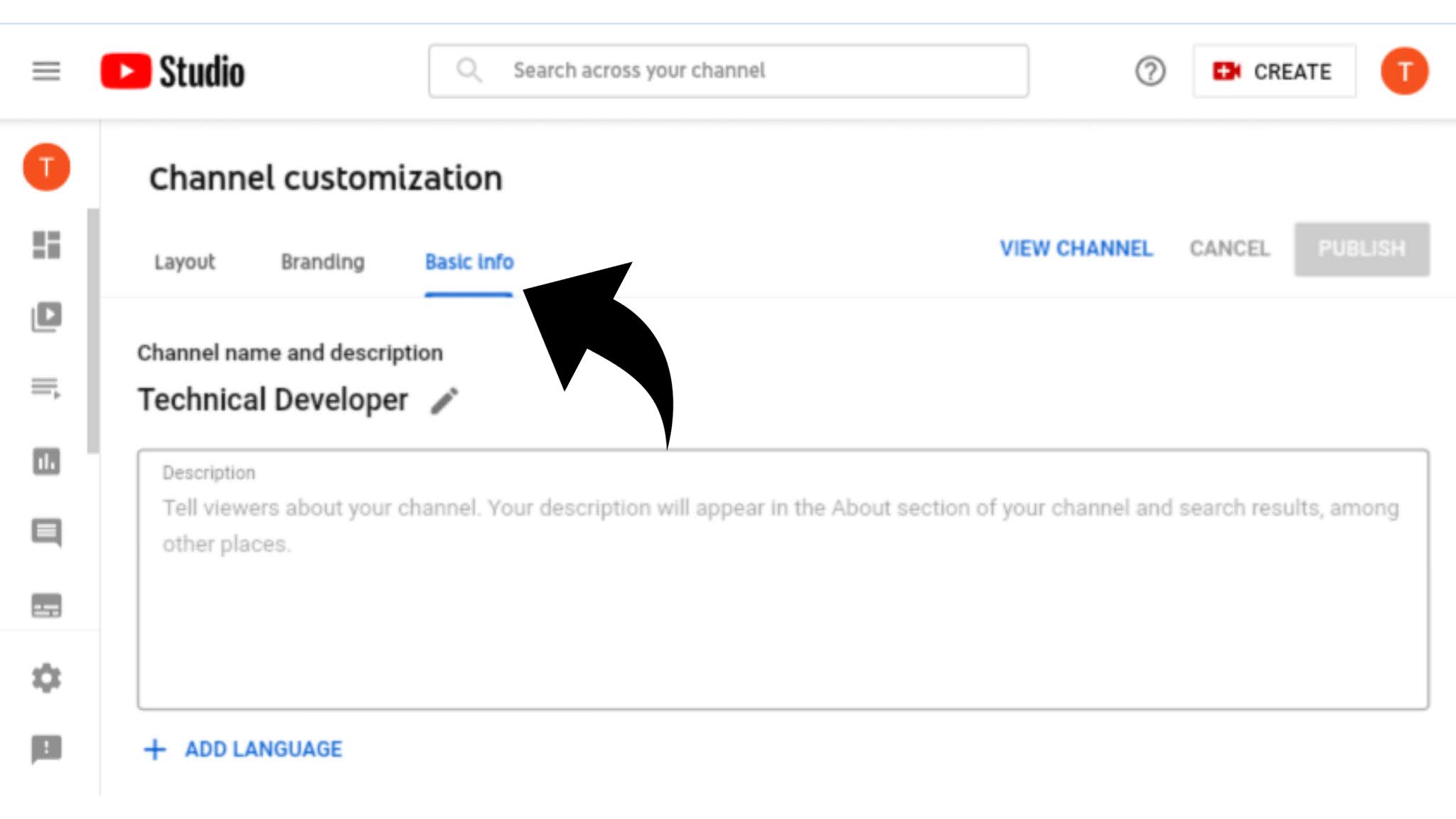 |
| Basic Info |
- Step 07 : Click the Settings button on the screen below, then follow the next steps to see how many basics need to be updated.
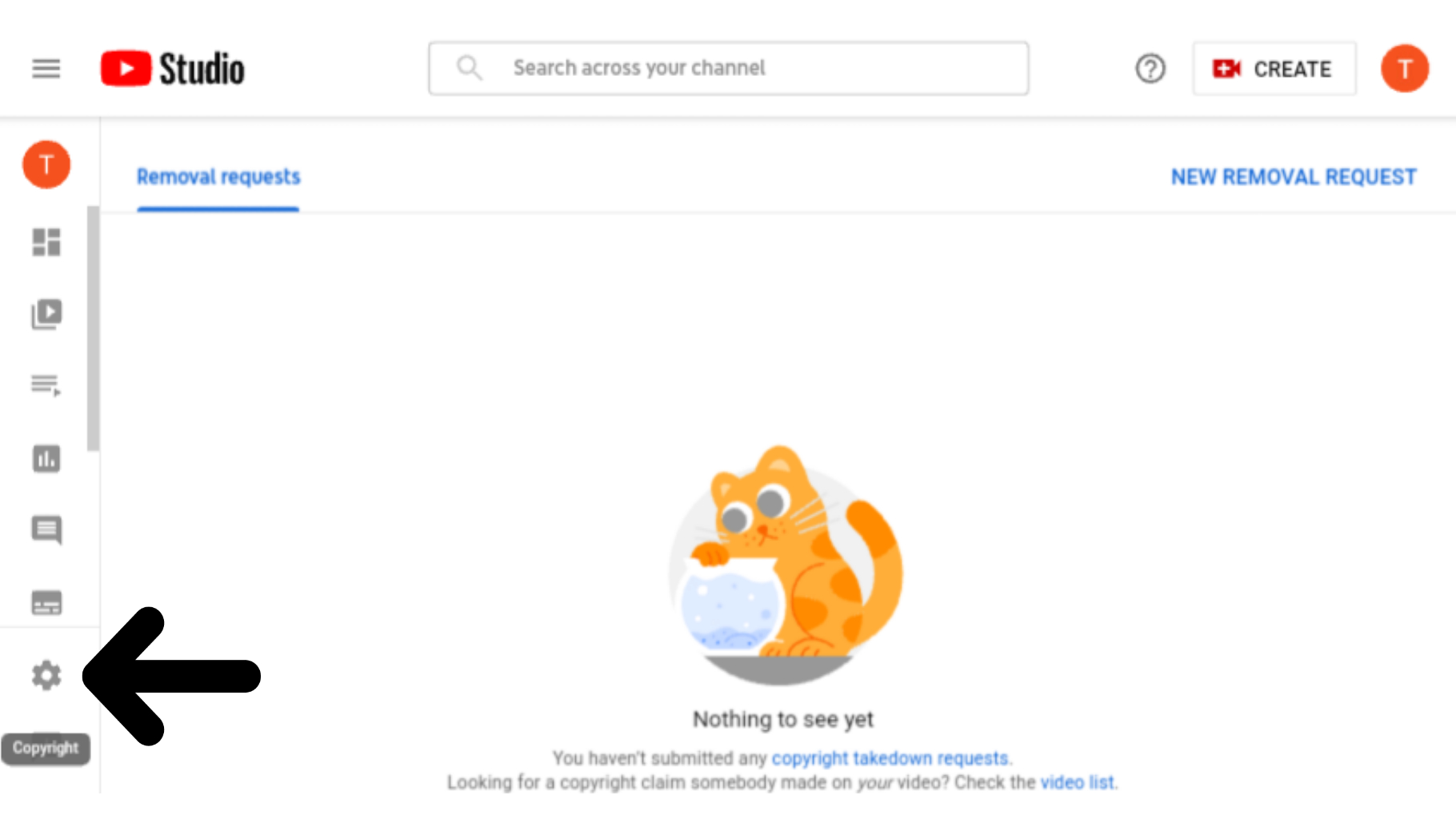 |
| Settings |
- Step 08 : Open the upload default option. In it you have to select the category of the channel and click on save button.
For example, if you want to upload technology videos to the YouTube channel, select the science and technology category.
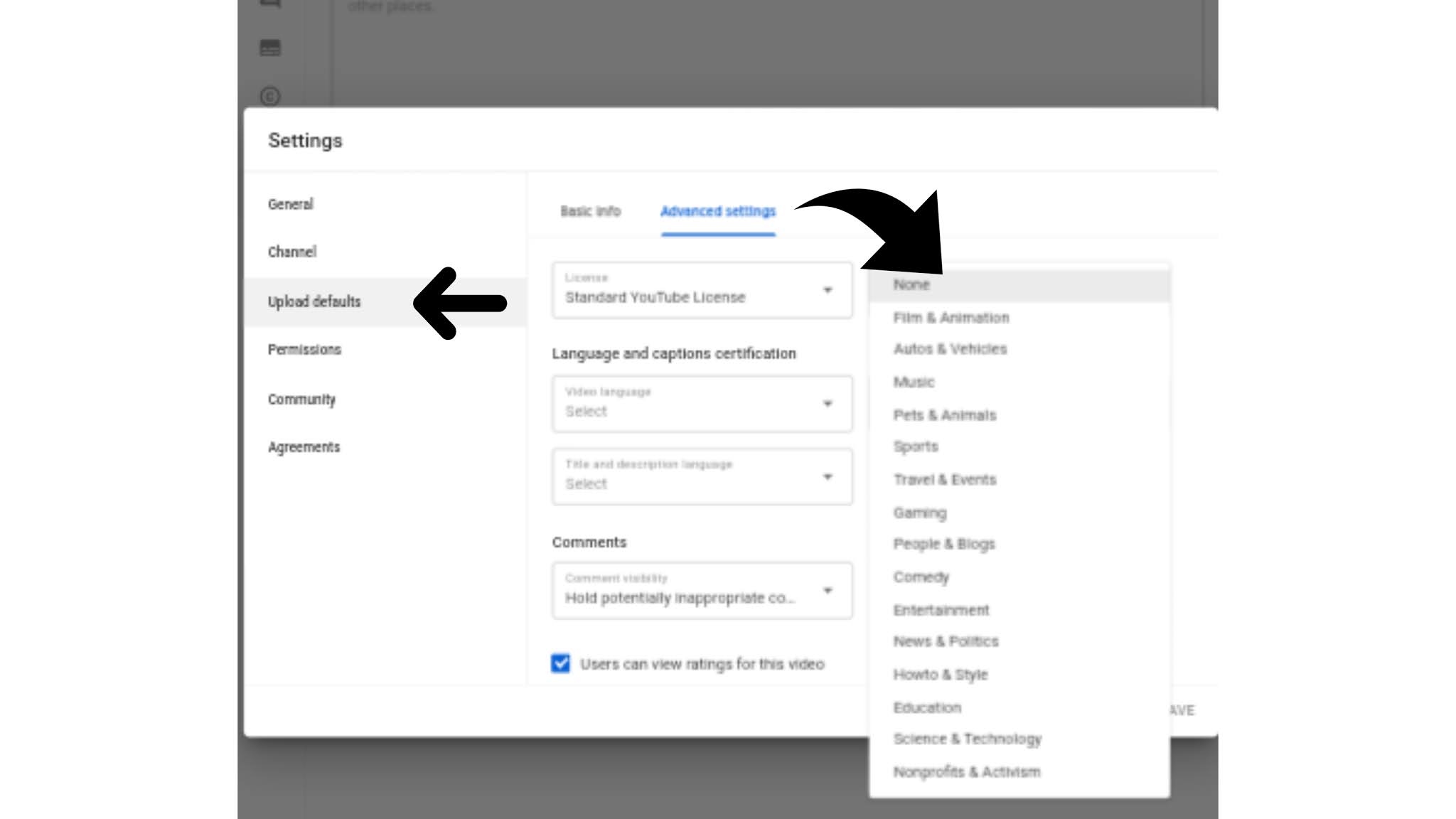 |
| Category selection |
2. How to upload a video of your original content on YouTube?
- Step 09 : To upload videos to YouTube, first open the channel's dashboard.Click on the upload video button a pop-up screen will open.
It will ask you to upload video, select the content to be uploaded to YouTube from your storage and click OK.
- Step 10 : To watch the uploaded video, click on the content button and open it, then the following screen will be seen. In it, all the content can be viewed date wise.
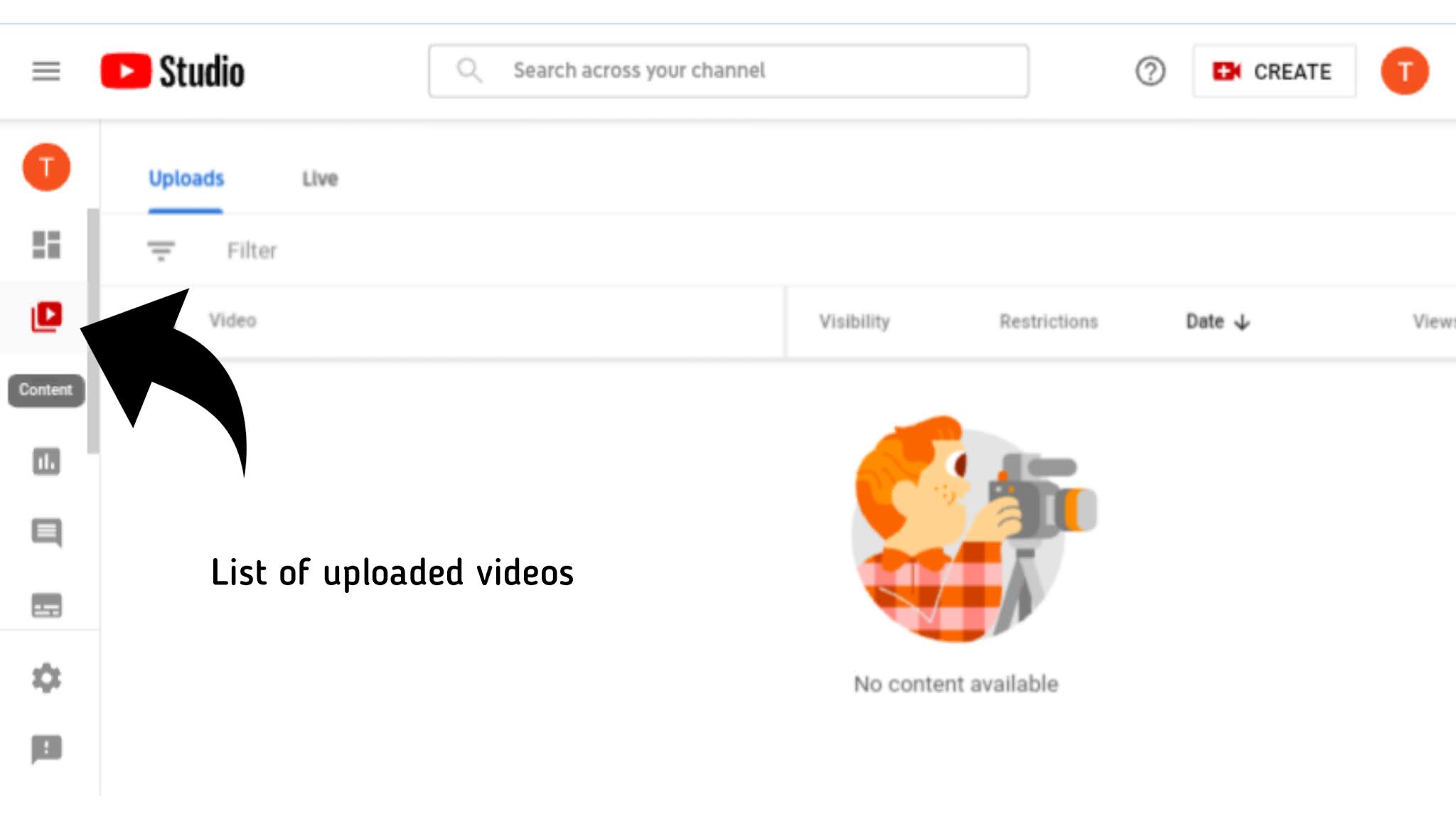 |
| Videos list |
3. How to create a link of YouTube channel?
- Step 11 : Follow the step number 6 to create a link to the YouTube channel. Then open the basic info option given in it. Follow as per the photo below.
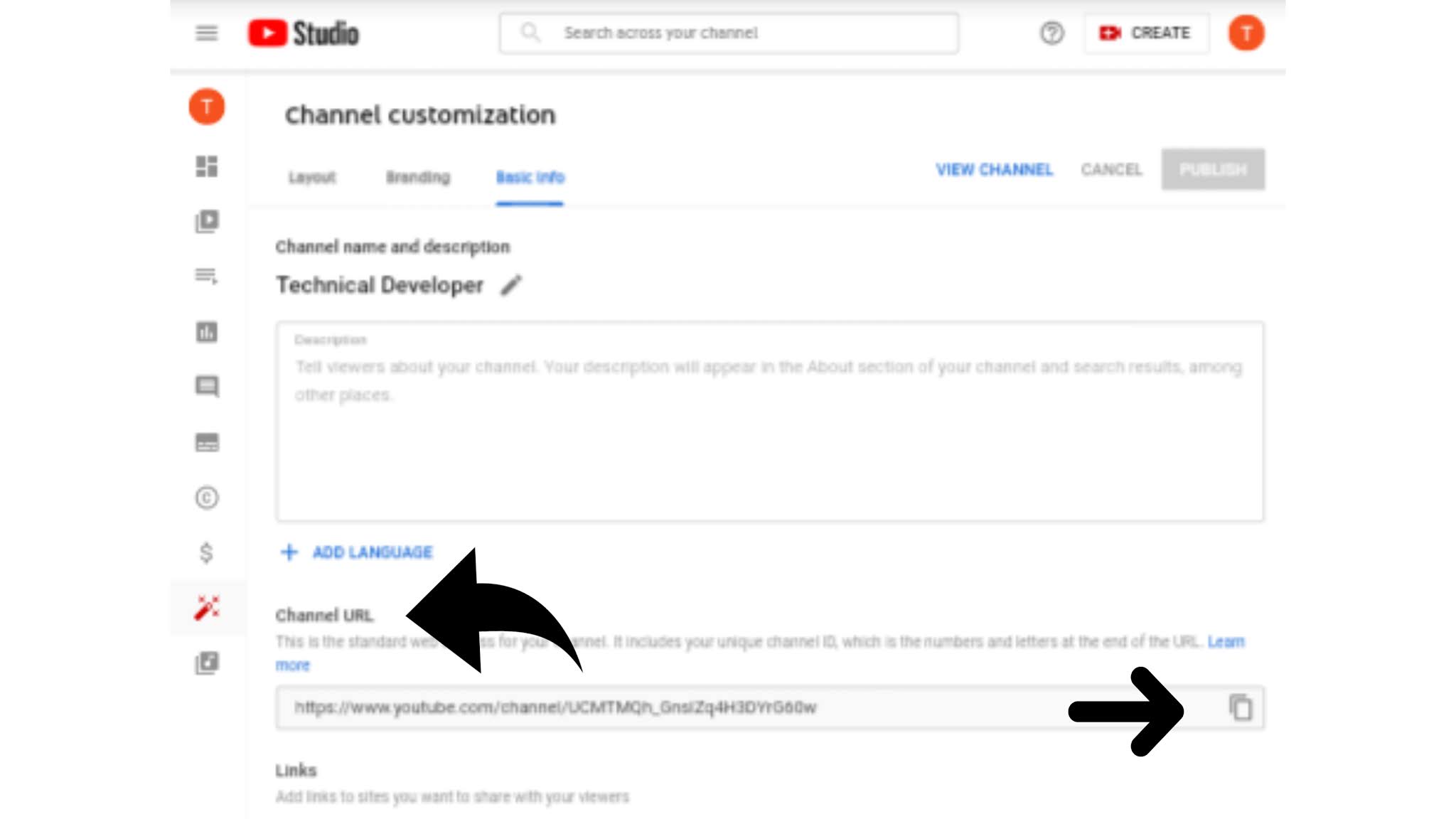 |
| Create Channel link |
If you want to Delete a YouTube channel for any reason. To do that, follow the steps given below.
- Step 12 : Follow step number 7 above and Open the channel option in it. You will see the following screen then select Advanced Settings.
Now Manage YouTube account is written in blue color, click on and open it.
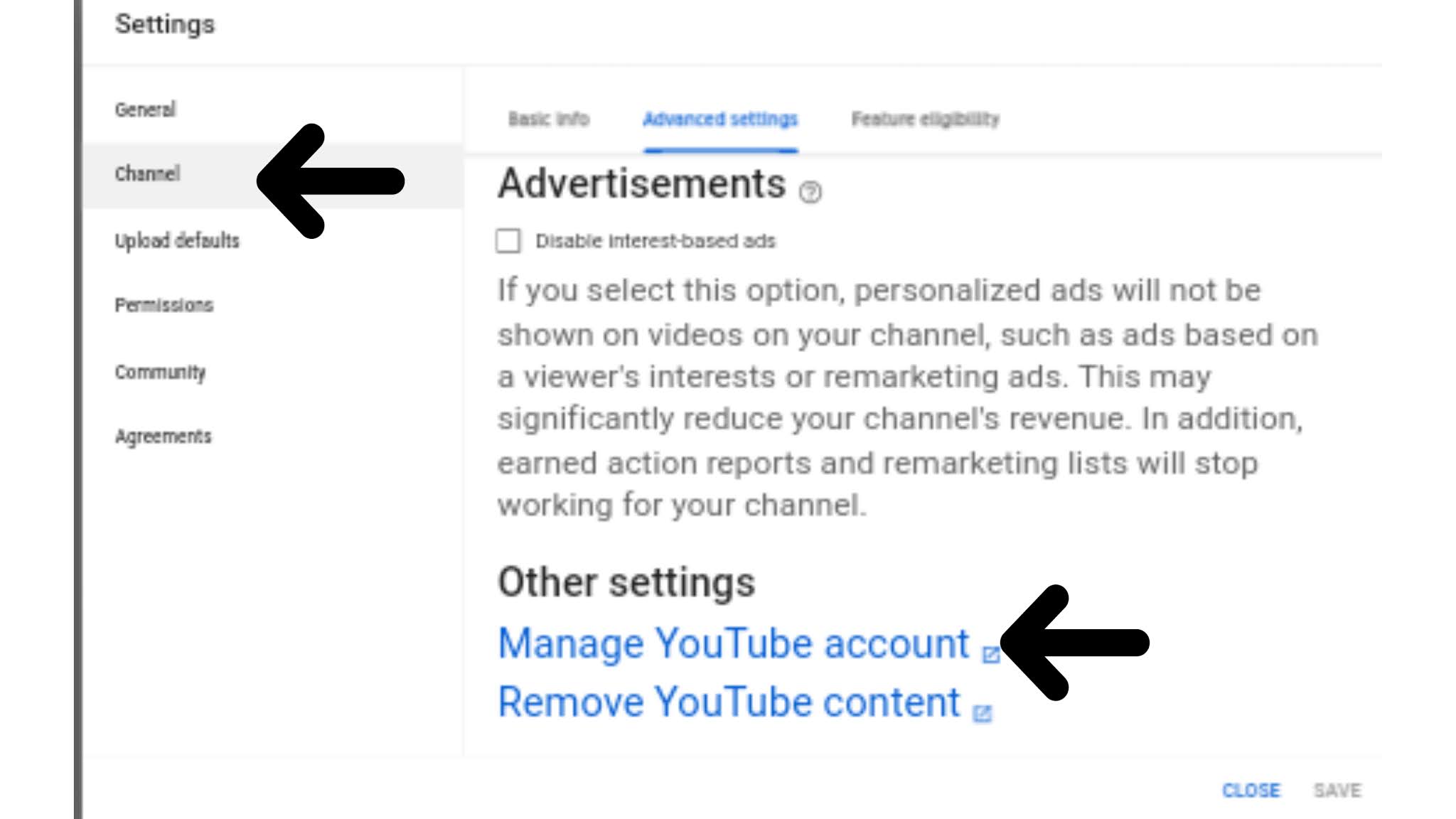 |
| Manag YouTube account |
- Step 13 : Your channel can be managed here. Look at the screen below so you can better understand. Click on the Advanced Settings option that appears last on the left side, Then follow the next steps to delete the channel.
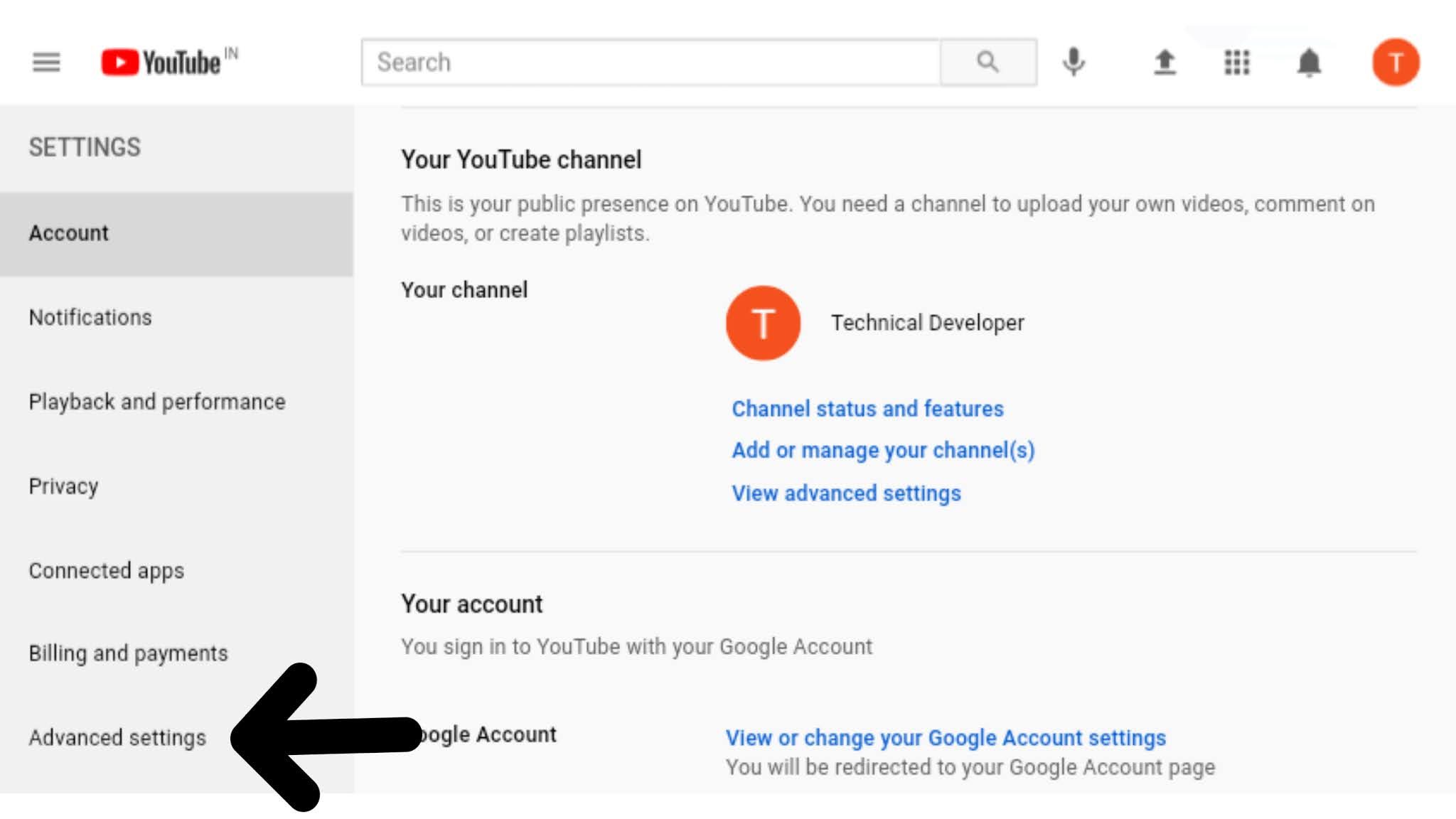 |
| Advanced Settings |
- Step 14 : On the screen you will see that below is the link of Delete channel. Clicking on it will open a new web page.
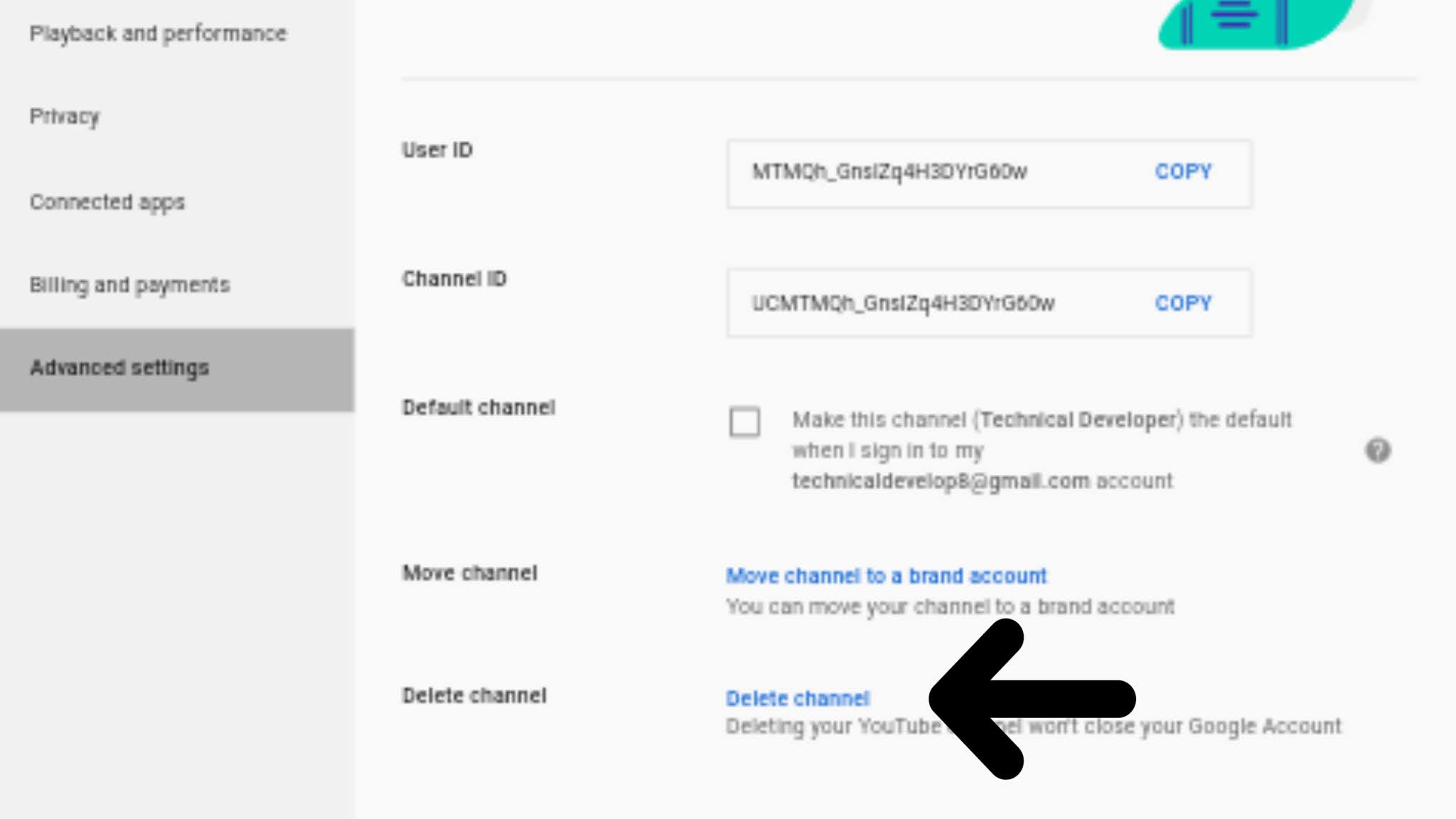 |
| Delete YouTube channel |
In it, you will be asked to enter the password of the Google account from which you signed in to YouTube. So, Add password and click on confirm button. YouTube will remove the channel you created and display the below screen.
 |
| Successful Delete channel |
How to create a profile link on social media network? - Click here
We assure that you will not find any problem in this content. But if there is any mistake, please post the problem in contact form.
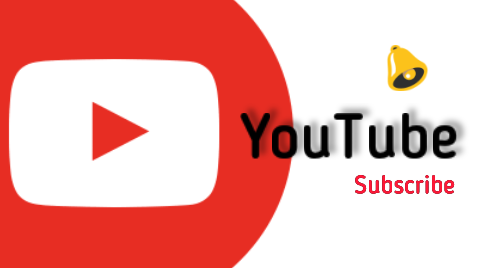
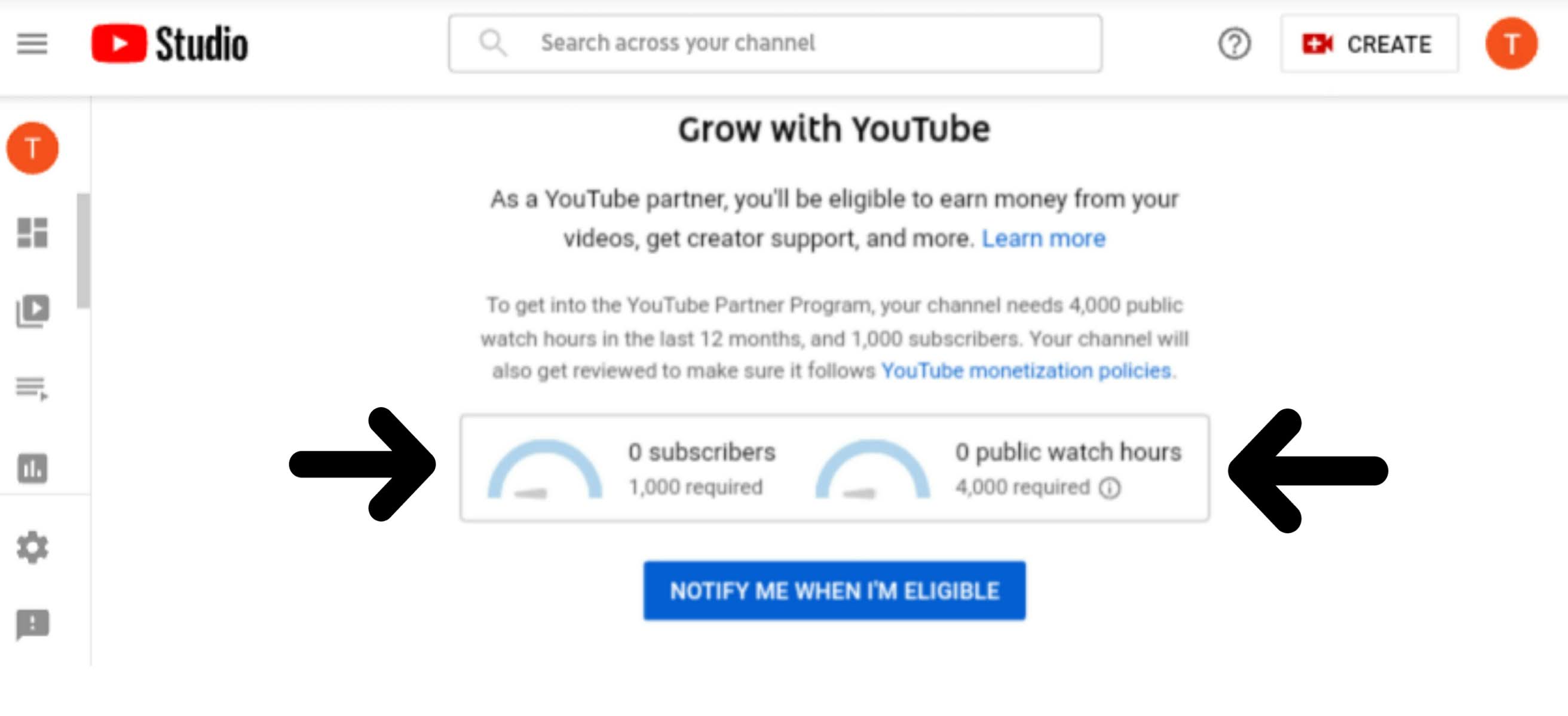
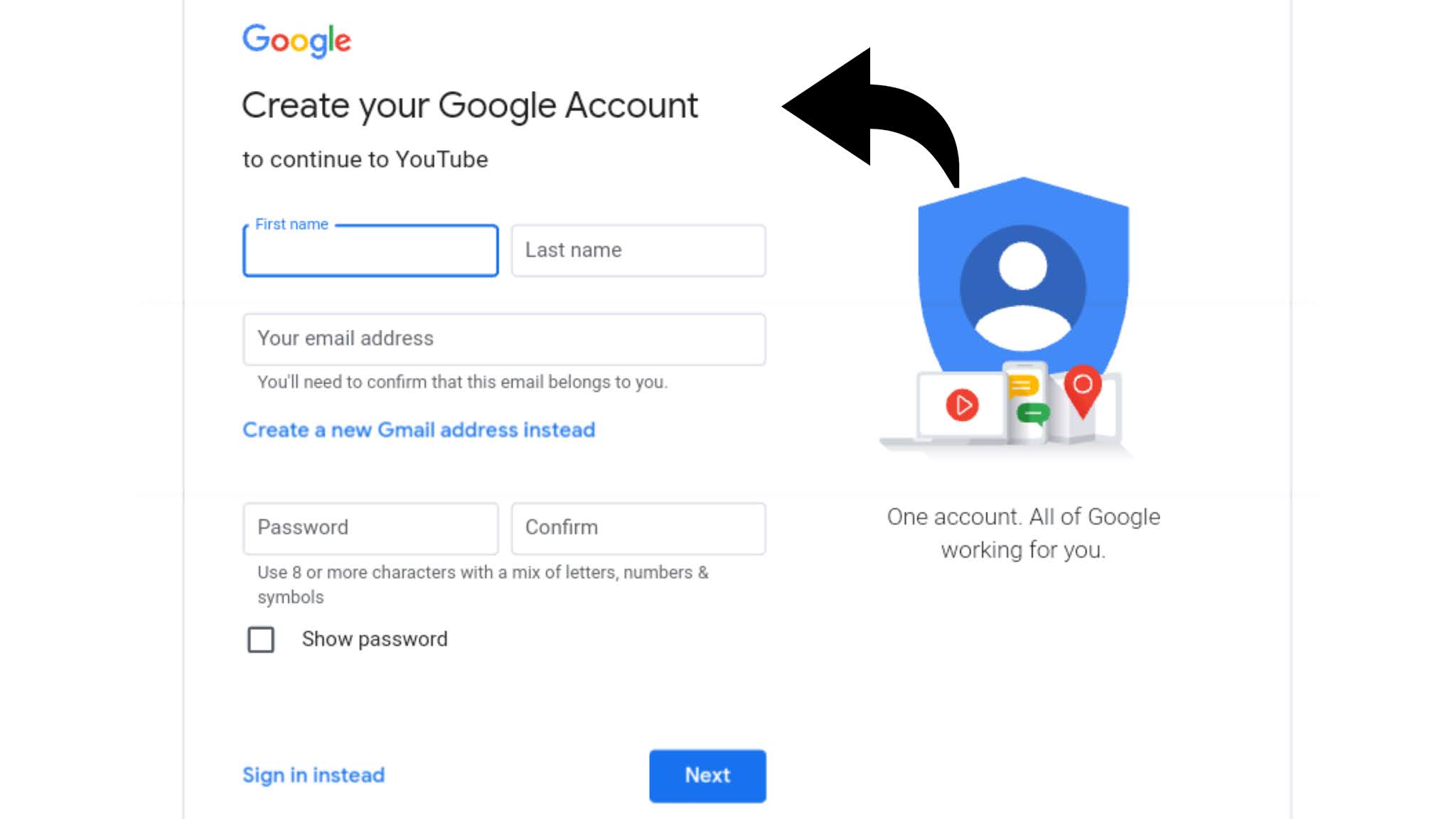
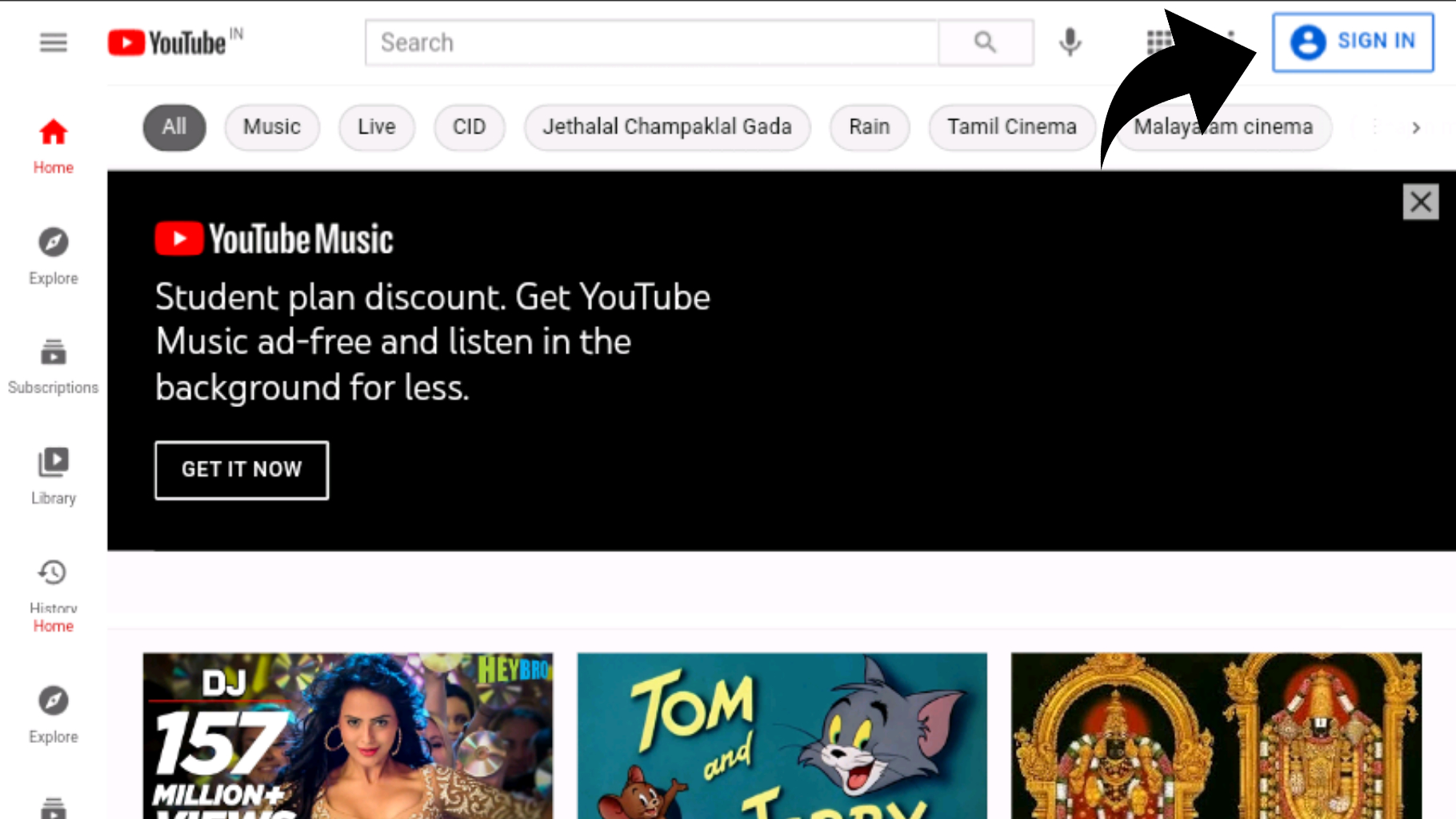

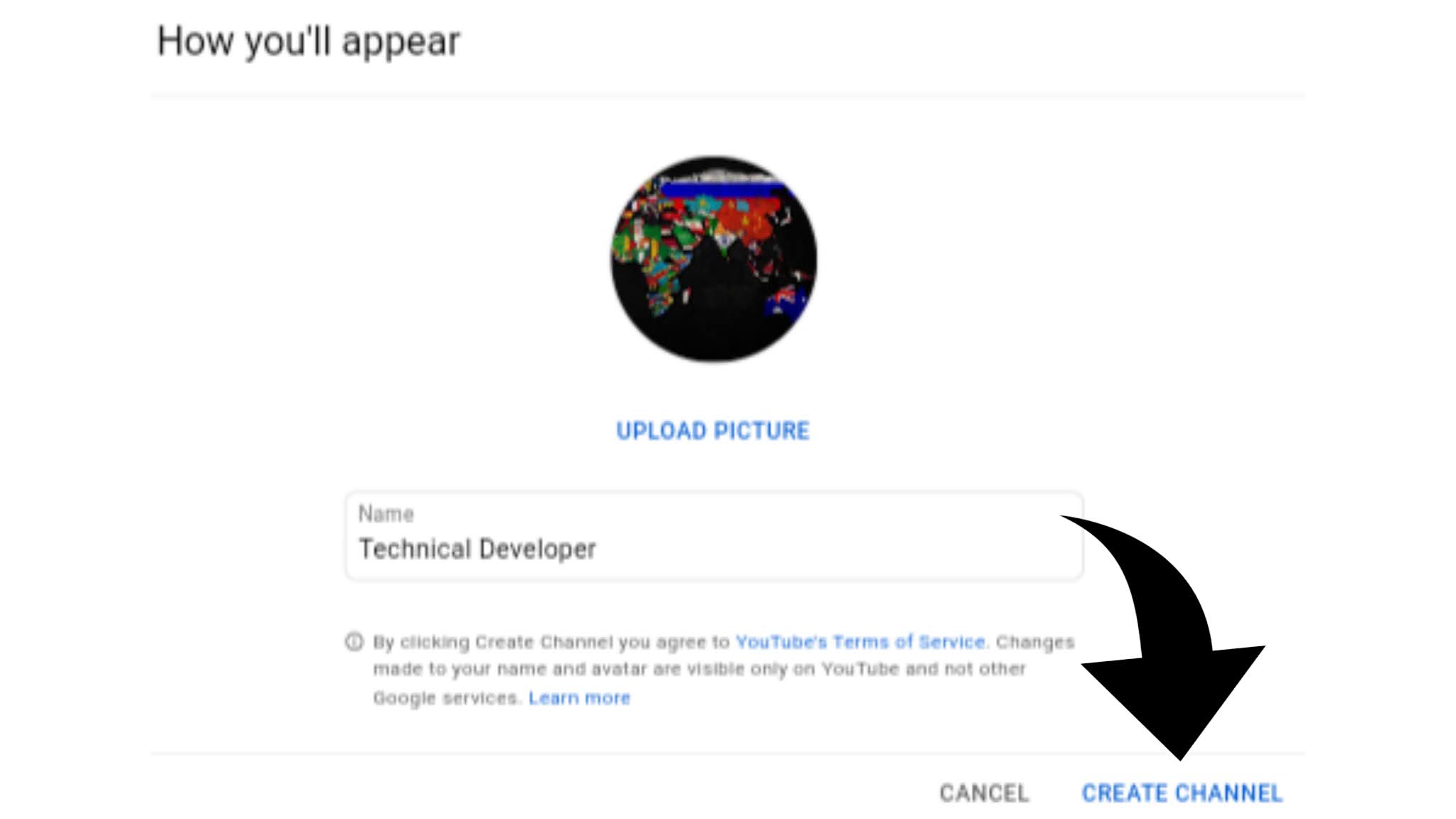
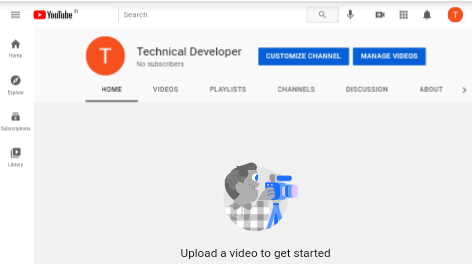
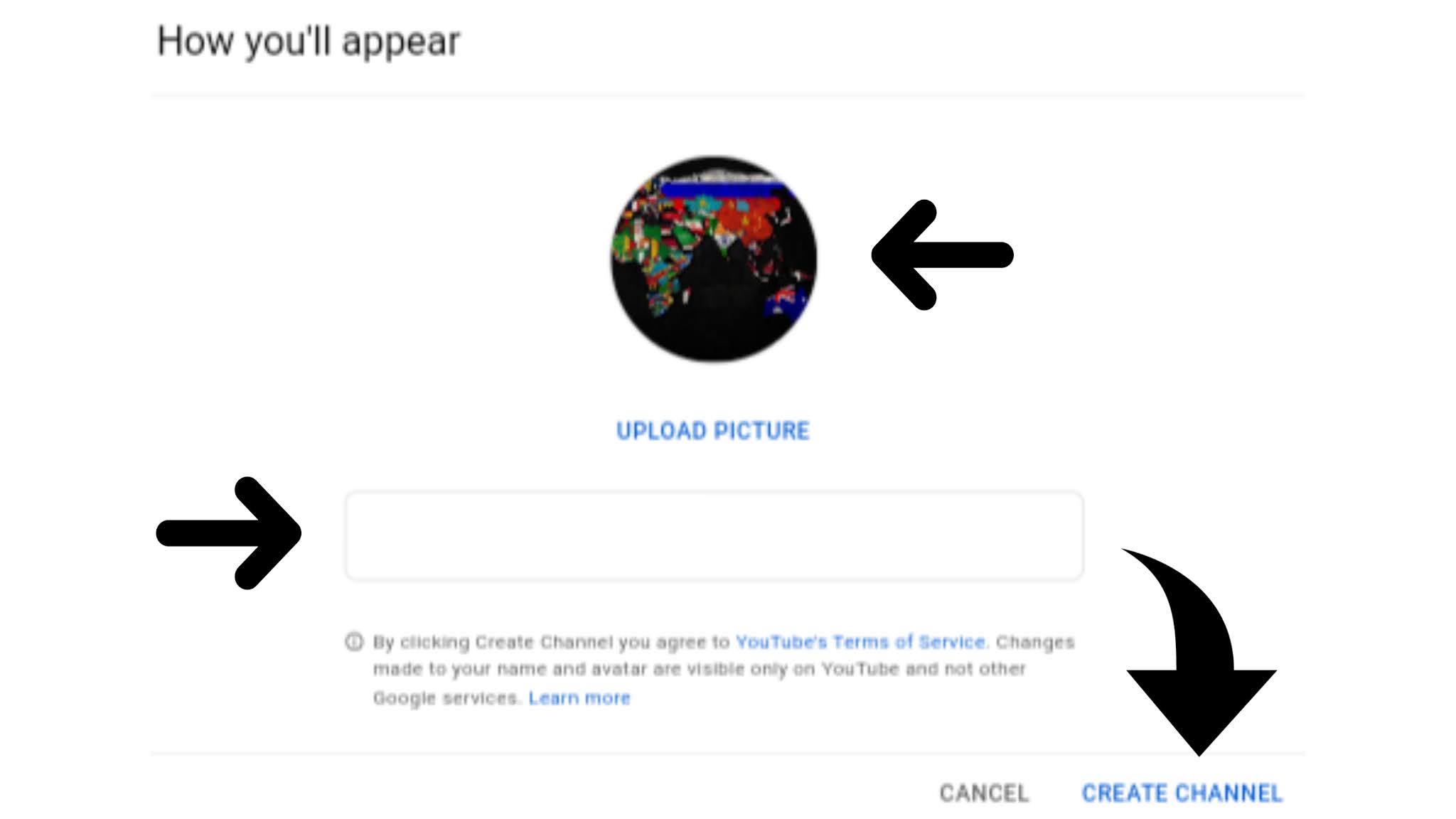
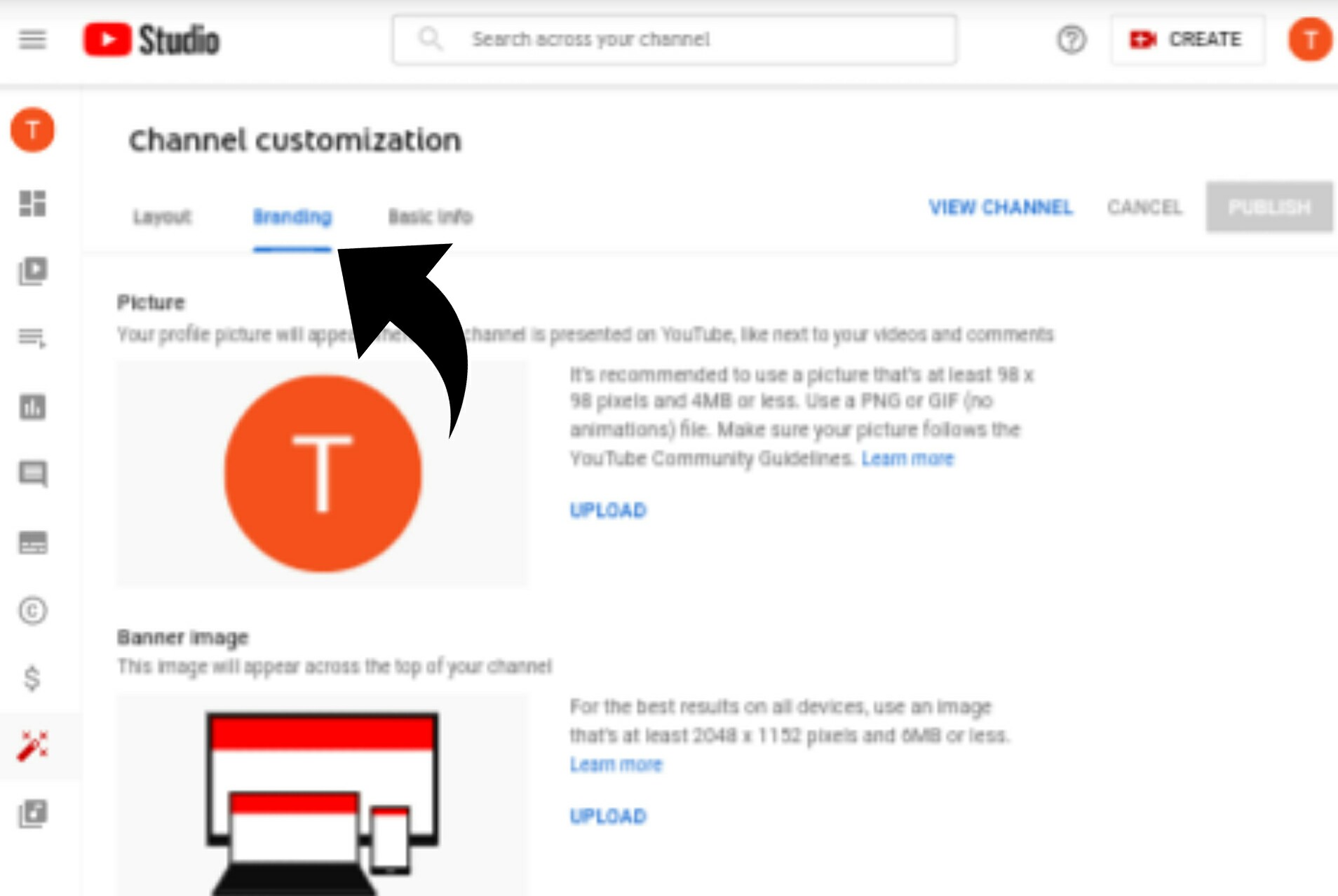
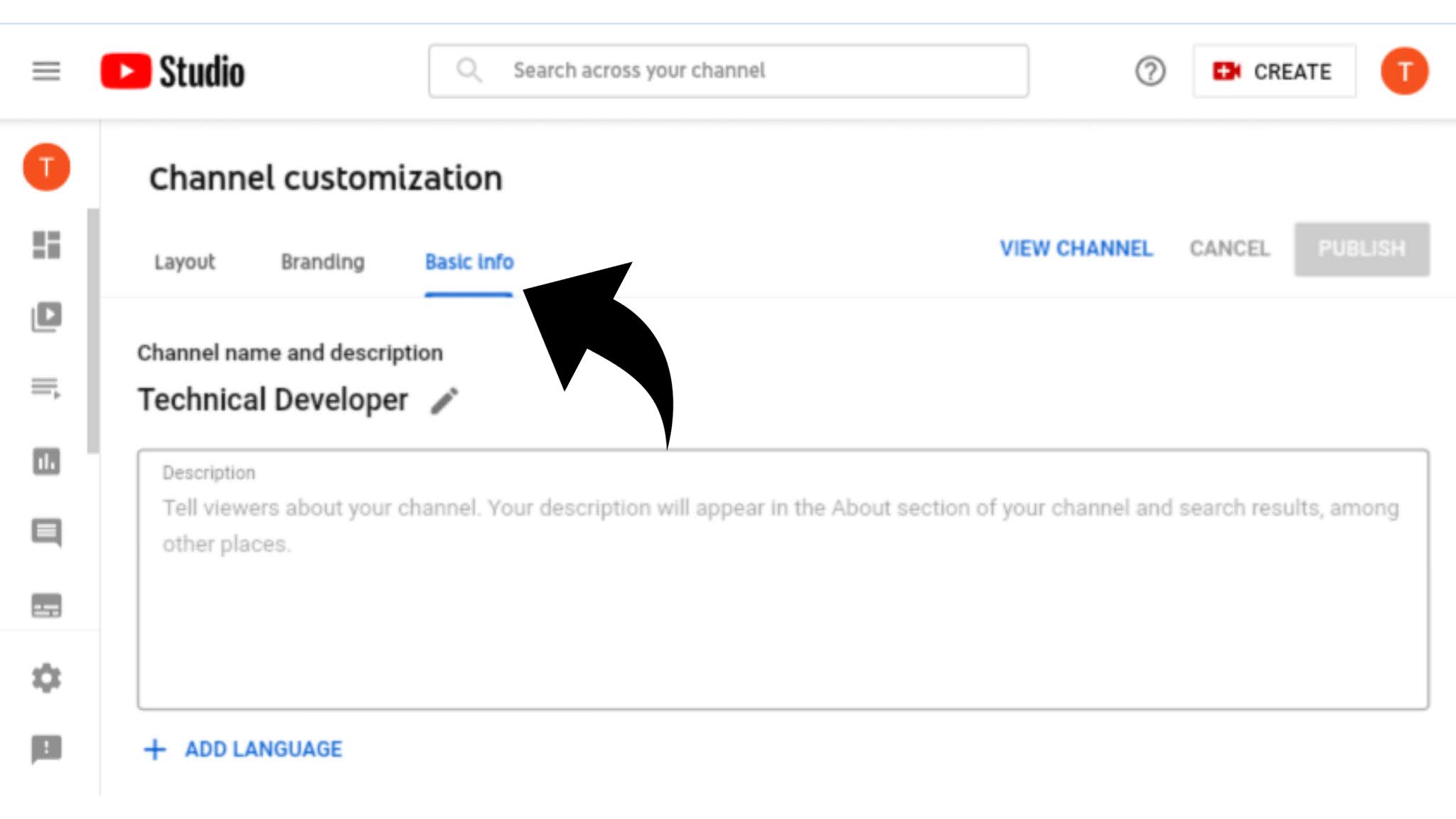
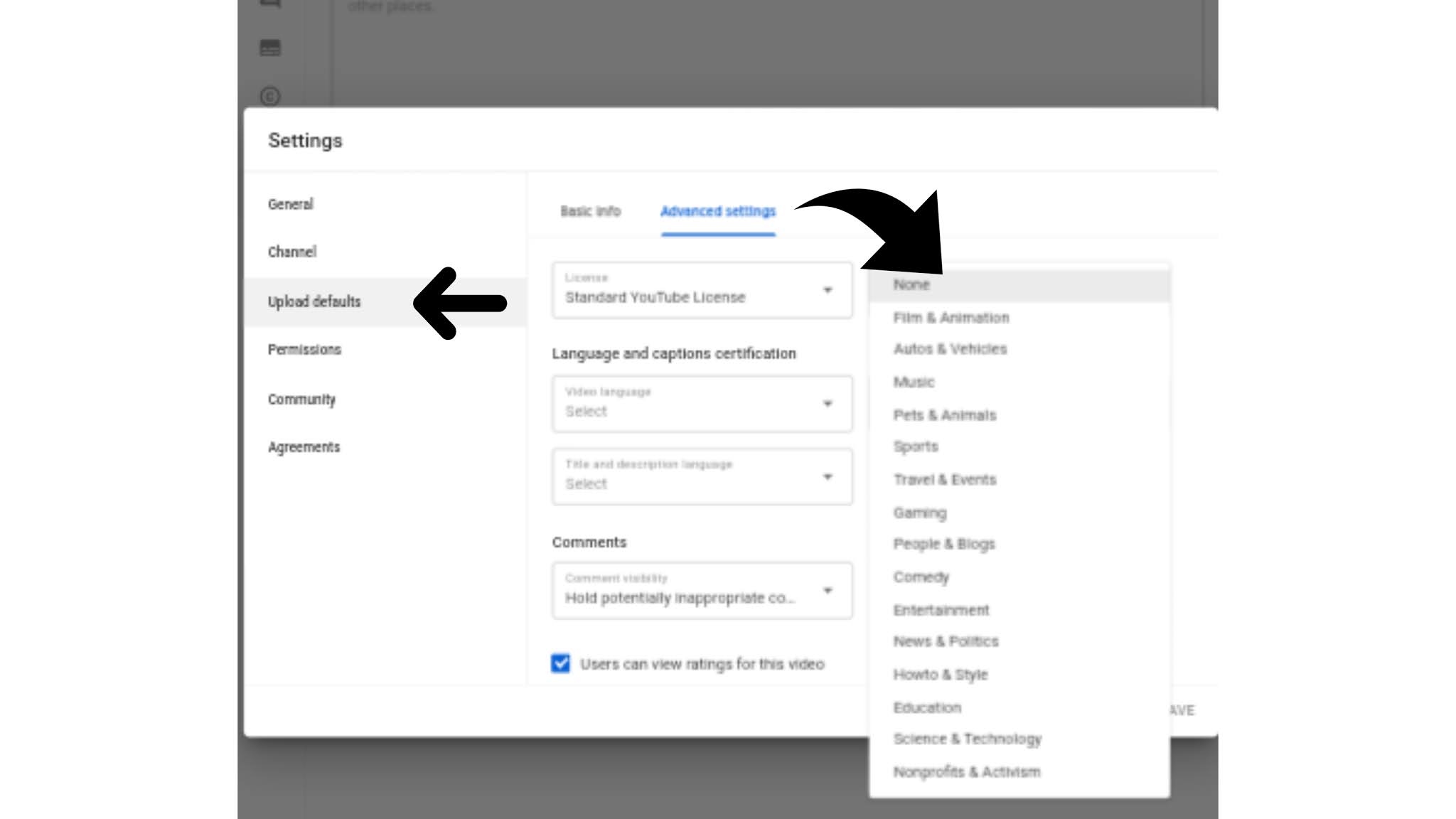

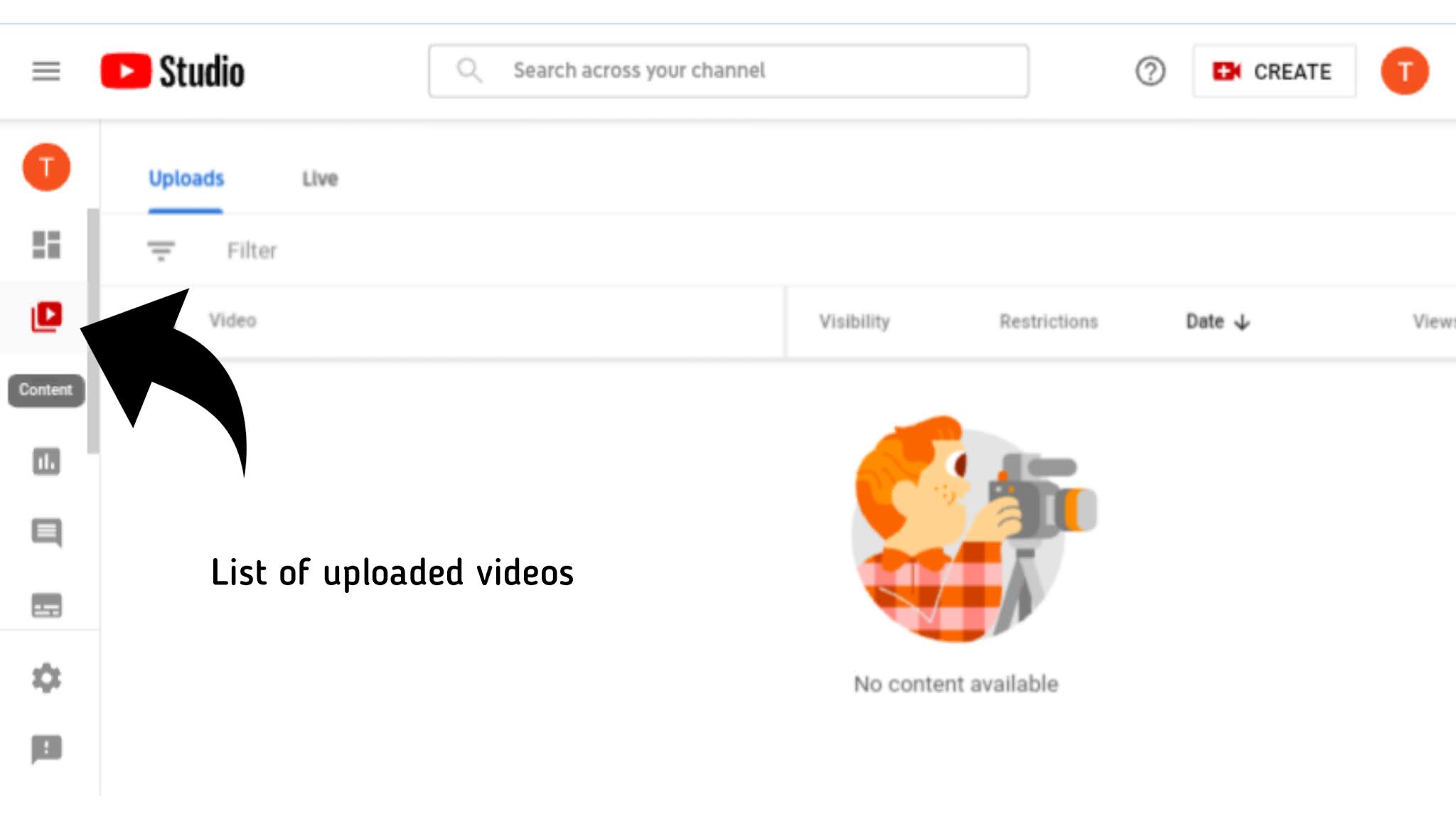
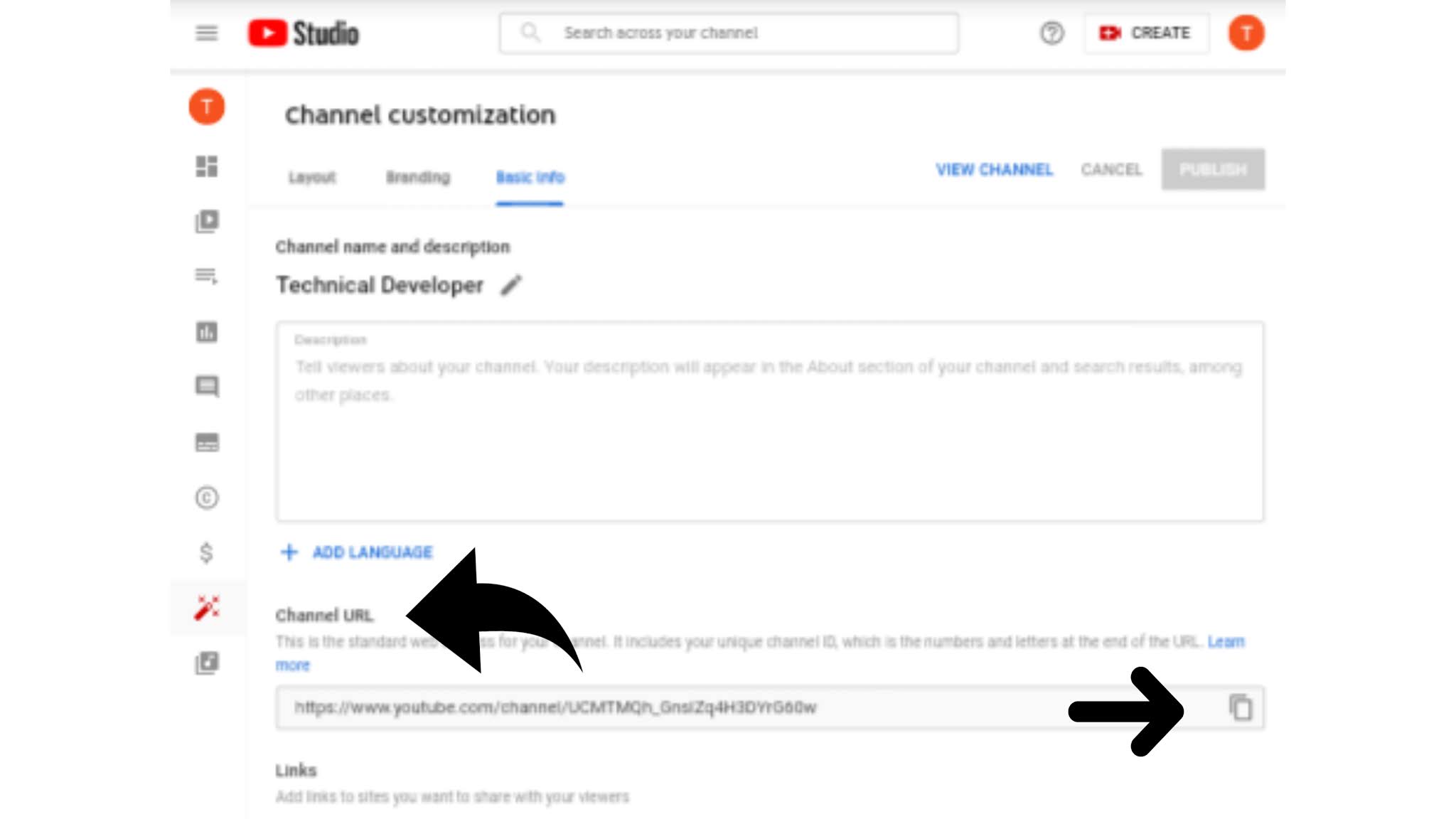
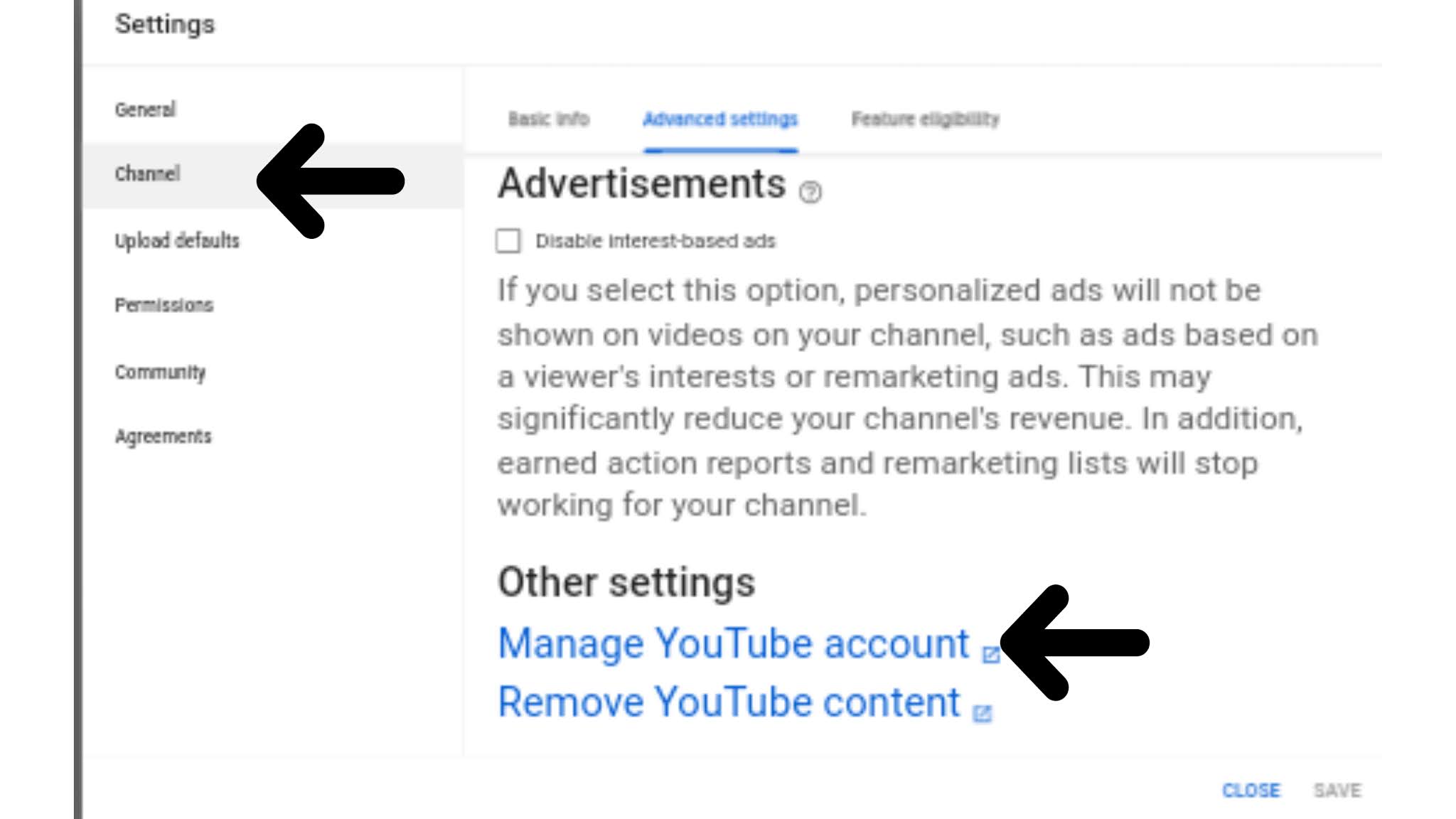
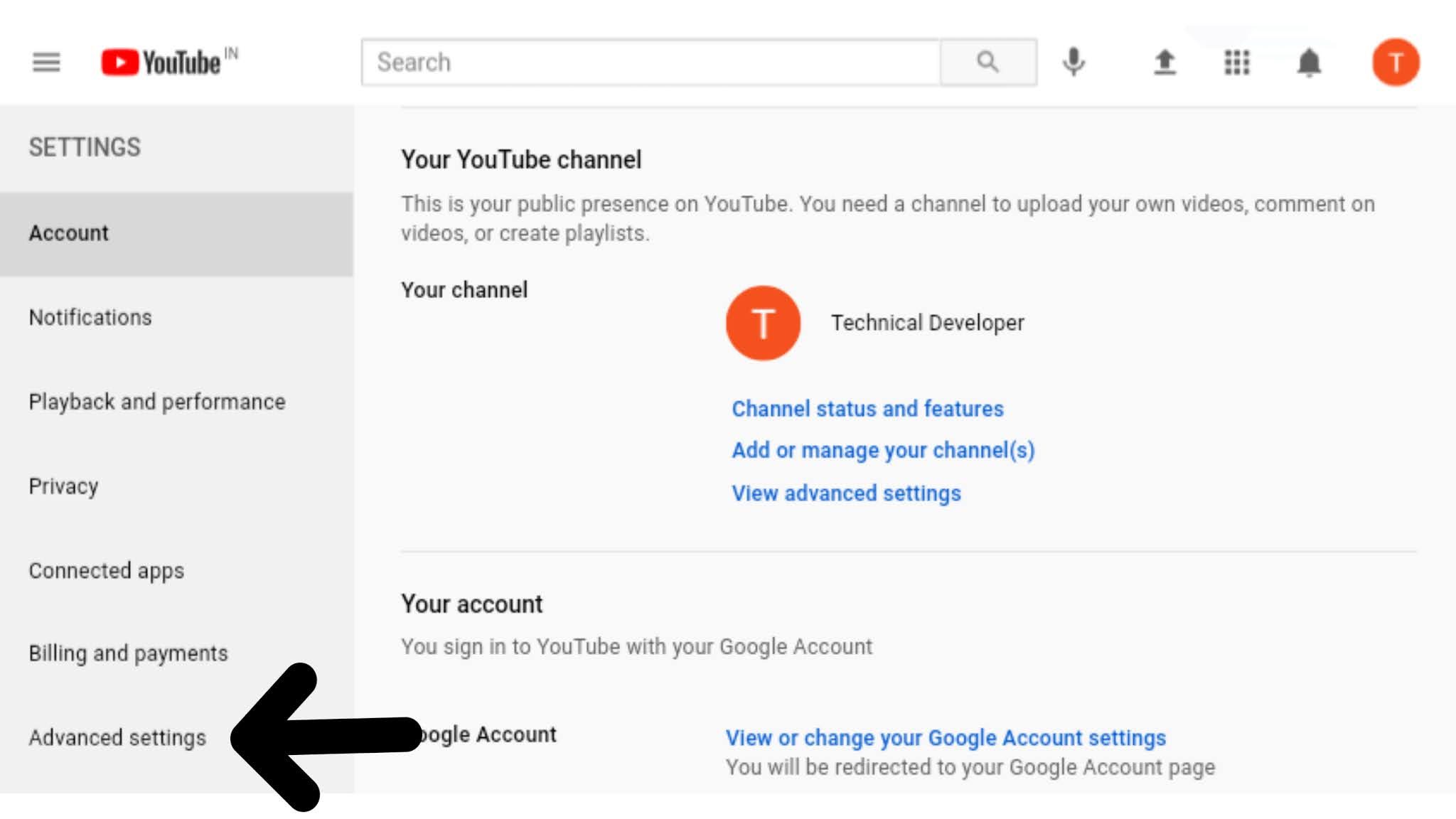
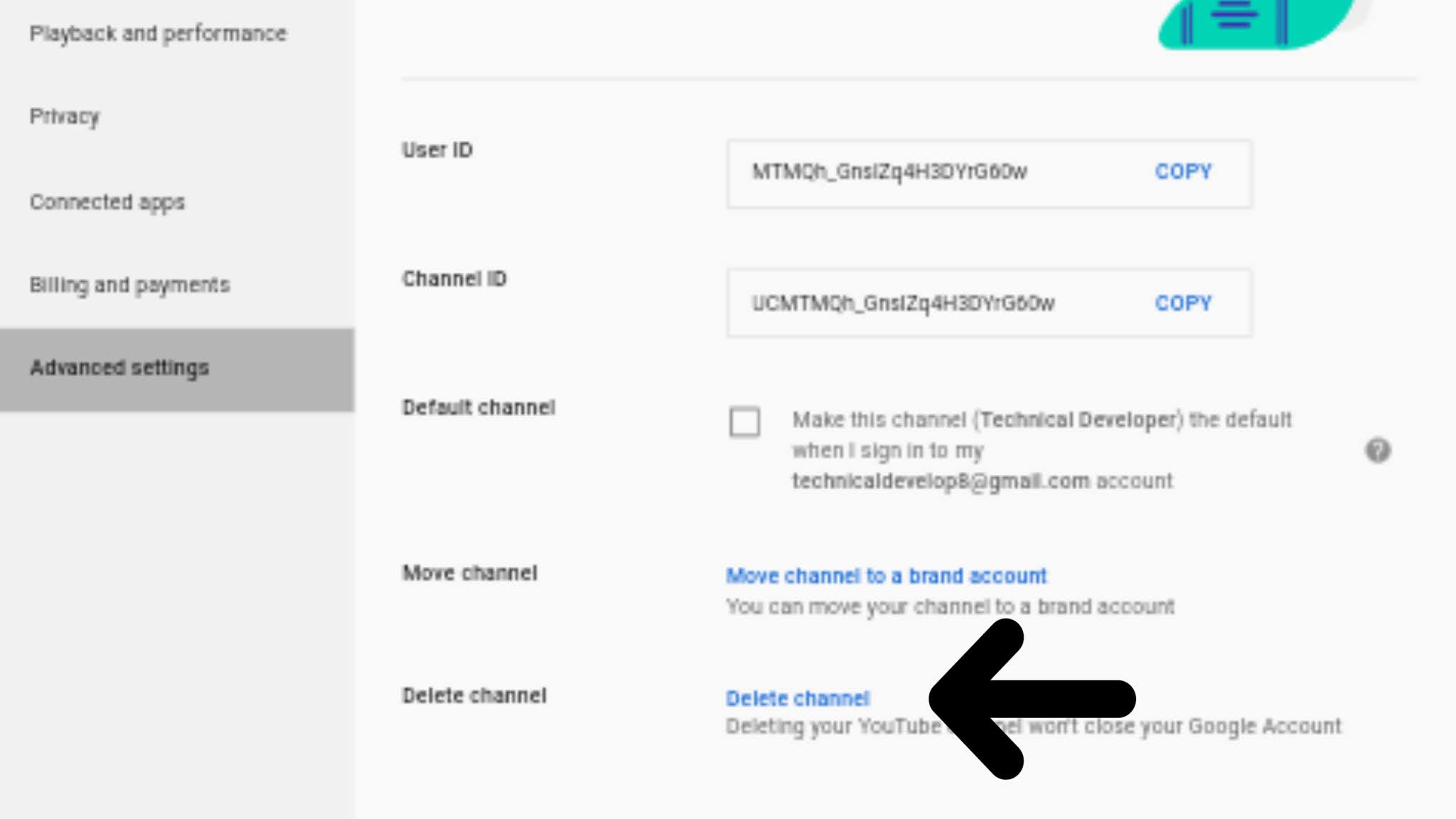


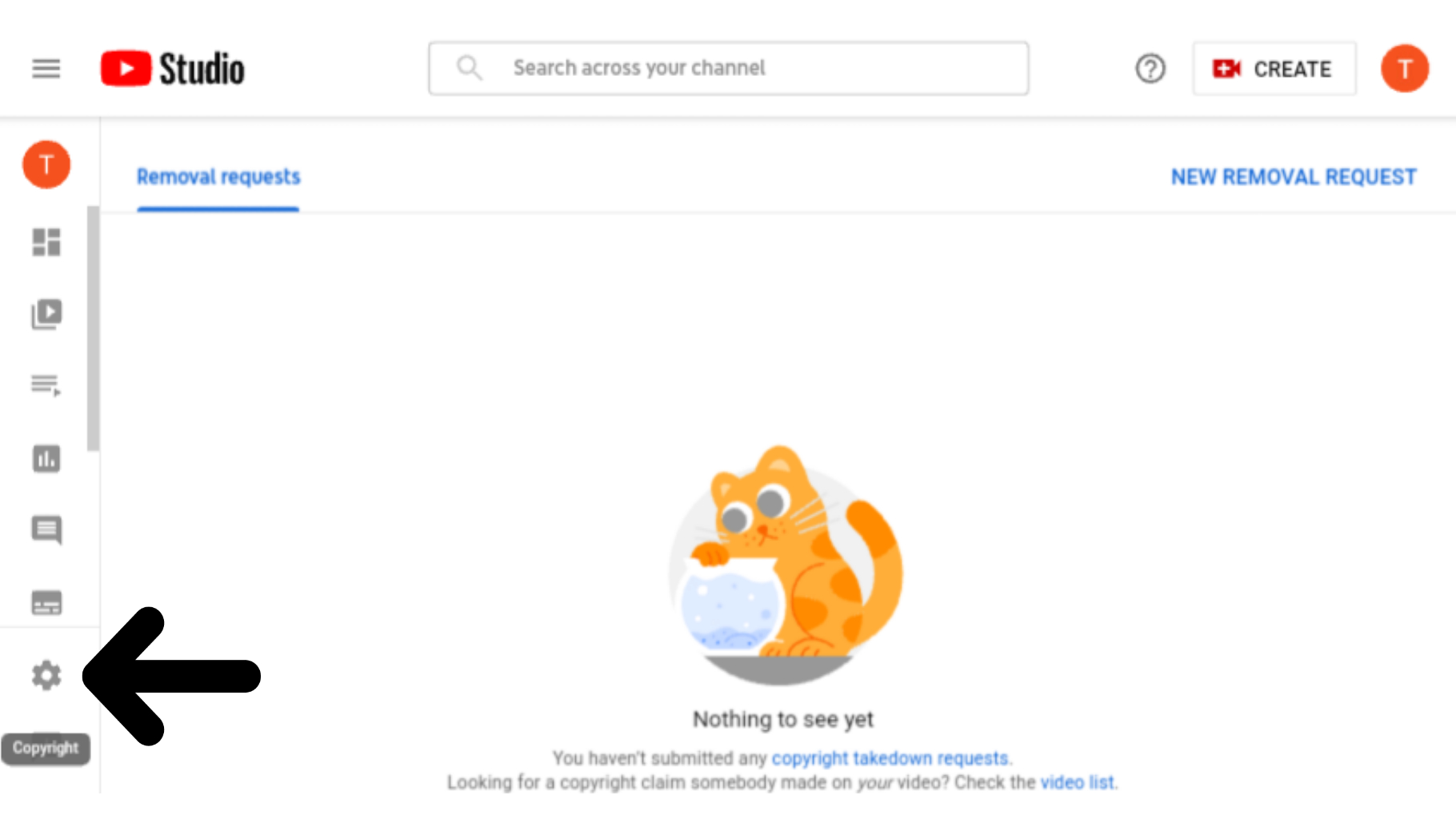

0 Comments
if you have any question?,Please let me know.